FEATURES & PROGRAMS

RESOURCES

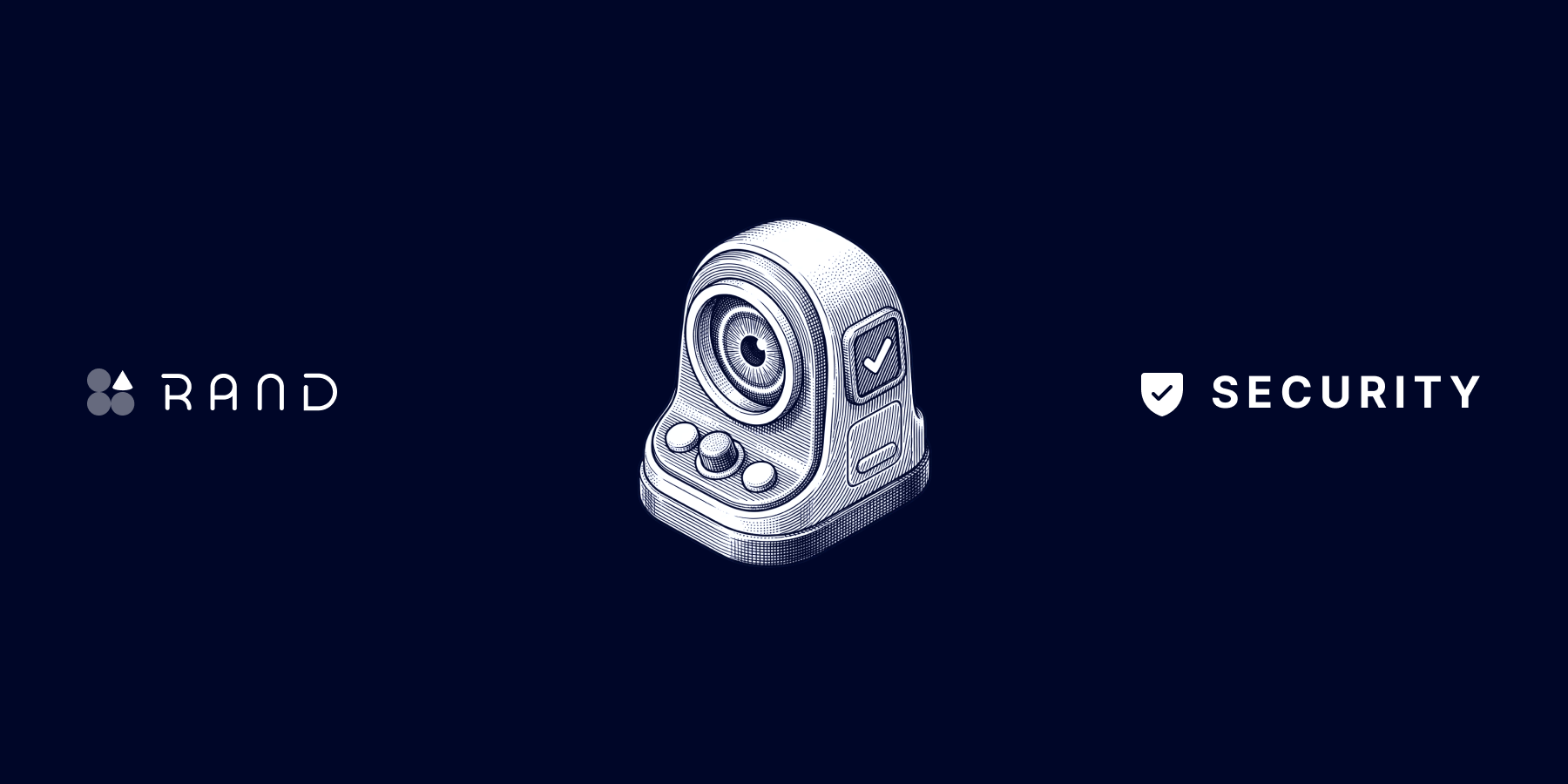
At Rand, your security is our top priority. That’s why we’ve just rolled out a highly requested feature: two-factor authentication (2FA). You can now enable this extra layer of protection to secure your account whenever you log in or carry out sensitive actions.
With this added level of security, even if someone gets hold of your password, they won’t be able to access your account without the second verification step. Enabling 2FA is quick, easy, and highly recommended.
2FA (Two-Factor Authentication) is a security method that requires two forms of verification before granting access to your account:
Note: some of these apps may require a paid subscription. The most popular and free option is Google Authenticator.
🔐 Extra protection against potential hacks
📲 Full control over who accesses your account
🧘♂️ Peace of mind knowing your savings and rewards are safe
First, you’ll need to download an authenticator app. You can follow these steps:
Once installed, open the app and follow these steps:
Then, go to your Rand app:

%20(1).png)
That’s it! You now have an additional layer of protection for your Rand account, helping to keep your savings safer than ever.
From now on, whenever you perform an action that requires 2FA, you’ll be asked to enter a code from your authenticator app. Just copy and paste the code into the Rand app.
Important: Save the recovery codes generated during setup. They’ll be useful in case you lose access to your authentication app.